Where can I find the report of an assignment?
- Click “Assignments” from the top menu.
- Search for the assignment you want to view the report of, or select a date range.
- Under "Actions", click the "view" icon  to view a the assignment details
to view a the assignment details
- In the assignments
report teachers will find the assignment details, the assignment status, and a
graph that illustrates the submission rate.
- Going down, a table that
includes all the students who were assigned this assignment.
- To view further
detail on the student submission, teachers can click the collapse button
.
- Teachers can view the % completion of the book, the time
spent and the shared additions
Note: When an addition is shared with the teacher,
the icon of the addition will be bolder in color. 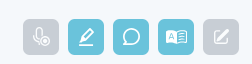 Viewing the shared
note can be done by clicking its icon.
Viewing the shared
note can be done by clicking its icon.
- You can also give feedback to the student by clicking the "Feedback" icon 
Related Articles
Where can I find an overview of my students' performance?
After logging in to your Kutubee teacher account, Click “Overview” from the top menu Here teachers will find multiple reports on their students’ performance. - The first section of this page provides teachers with the overall performance of their ...How can I view a detailed report for each of my students?
To access the student report, click the student name. In this page teachers will find the student’s activity on Kutubee. This page consists of 3 sections. The first one includes the student information. The second has general statistics on the ...How can I create an assignment?
Log in to your Kutubee teacher account. - Click “Assignments” from the top menu. - Click "Create new assignement" from the top right corner of the page. - Fill in the required information: Choose the book(s) that you want assign to your students by ...How do I change the sections assigned to a teacher? (for admin accounts)
Login to your Kutubee admin account, - Go to the "School Management" page. - Find the teacher you want to change the sections of. - Click "Edit" from the three in the "Actions" column. - Select the new sections. - Click "Update".How do I change the class and section of a student? (for admin accounts)
Changing the class and section of a student can only be done through the admin account of the school. To make this change: - Log in to your Kutubee admin account. - Go to the "Students" page. - Find the student you want to change the class and/or ...